Social Media
How to tweet your menu on Twitter
After you sync your menu in the Live-Sync display, you can tweet it as well. Just click the Tweet button and follow the Twitter prompts. If you update your menu, remember to sync first before tweeting so your followers get the latest version of your menu.
How to add your menu to your Google My Business page
Google My Business is a great way keep your business information accurate on the web - including your menus. If you don't already have an account you should sign up HERE today. It's free and adding your menu link to your business page is free as well.
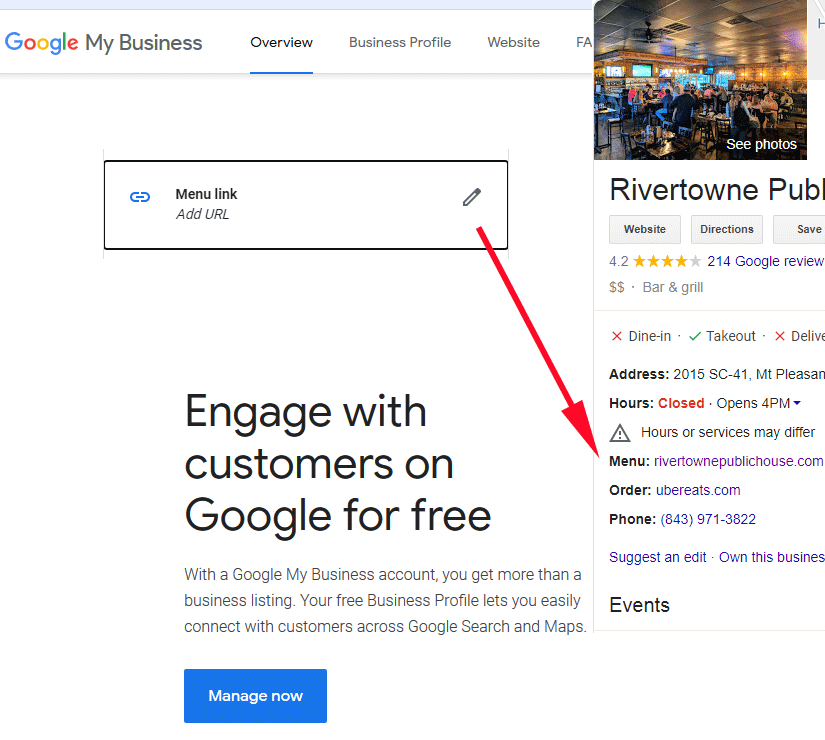
If you run a restaurant, or business with a menu of services, previously Google added a Menu link pulled from partnering companies that scrape the web looking for website menus. This practice quickly led to frustration among business owners because the scraped menus were almost always out-of-date with stale items. And the only way for the owners to change them was to pay the partnering companies (monthly) to update their very own menus. This is sort of like someone throwing a brick through your storefront window and then charging you to fix it.
After receiving many complaints, Google took notice and now lets you change the Google Menu link (Menu URL) to the actual menu on your website instead of the scraped menu.
Here's how to add the Menu link (URL):
- On your computer, sign in to Google My Business.
- Choose the location you’d like to manage.
- On the left, click
Infoand thenMenu Link Add URL. - Add your menu link (this will be the link to your website page where you have the iMenupro live-sync menu embedded).
- Alternately, if you don't have a website, you can the use your QR menu
Public Link. - Click
Apply.
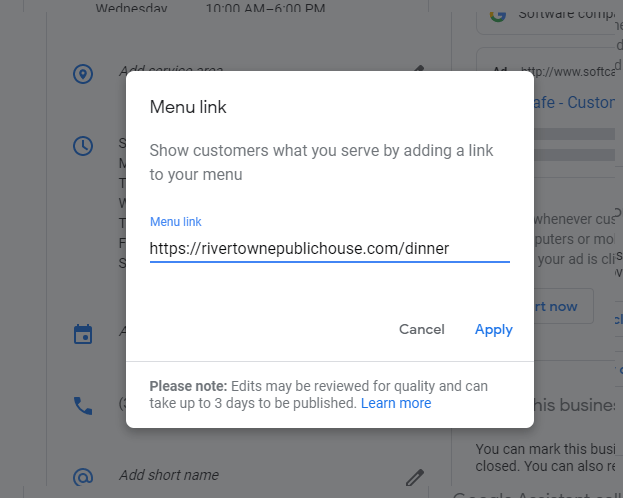
Once your Menu Link is added, any updates to your website menu - via iMenuPro live-sync - will be immediately available to your customers who found you through Google.
How to add your menu to Yelp
Yelp also lets you add a menu link to your Yelp business page.
Here's how:
- Claim your business on Yelp if you have not already done so - it's FREE HERE
- Find the
Edit Business Infolink on your business page and click it. - Find the
Menu Web Addressfield and enter your menu URL from your website - it will be something likehttps://www.myrestaurant.com/menu.htmlThis would be the website page where you've added the live-sync embed code, but not the embed code itself - just the website page URL. - Alternately, if you don't have a website, you can the use your QR menu
Public Link. - That's it! Now any updates to your website menu - via iMenuPro live-sync - will be immediately available to your customers on Yelp.
How to add your menu to Tripadvisor
Tripadvisor also lets you add a menu link to your managed listing page.
Here's how:
- Log into your Tripadvisor Management Center.
- Click “Manage Listing”
- Select “Menu” from the drop-down menu.
- Type or copy and paste your menu URL from your website - it will be something like
https://www.myrestaurant.com/menu.htmlThis would be the website page where you've added the live-sync embed code, but not the embed code itself - just the website page URL. - Alternately, if you don't have a website, you can the use your QR menu
Public Link. - Click “Submit.” That's it! Now any updates to your website menu - via iMenuPro live-sync - will be immediately available to your customers on Tripadvisor.
NOTE These instructions may change if Google, Yelp, or Tripadvisor changes its page layout, but your menu link will always be the same.
How to add your menu to Facebook
As of March 2020, in the middle of a global pandemic when restaurants needed help the most, Facebook made the decision to stop supporting links to website menus on their platform (which could include live-sync menus). Even though Google and Yelp managed to do so without issue, Facebook apparently could not. Later they also removed PDF menus, which were convenient for users since they could contain multiple menu pages in one file.
As of this writing, they only allow photo images (JPG menus) to be added via their new Menu tab feature, which is accessible form the More tabs on your Facebook restaurant page. If your menu is more than one page, you'll need to upload multiple images. They've also added some new fields such as cuisine type, payment methods accepted, etc.
A QR code is now offered as well, but we highly recommend iMenuPro's built-in QR menu code link instead as that links to your actual live-sync QR menu, which updates automatically whenever your menu changes.
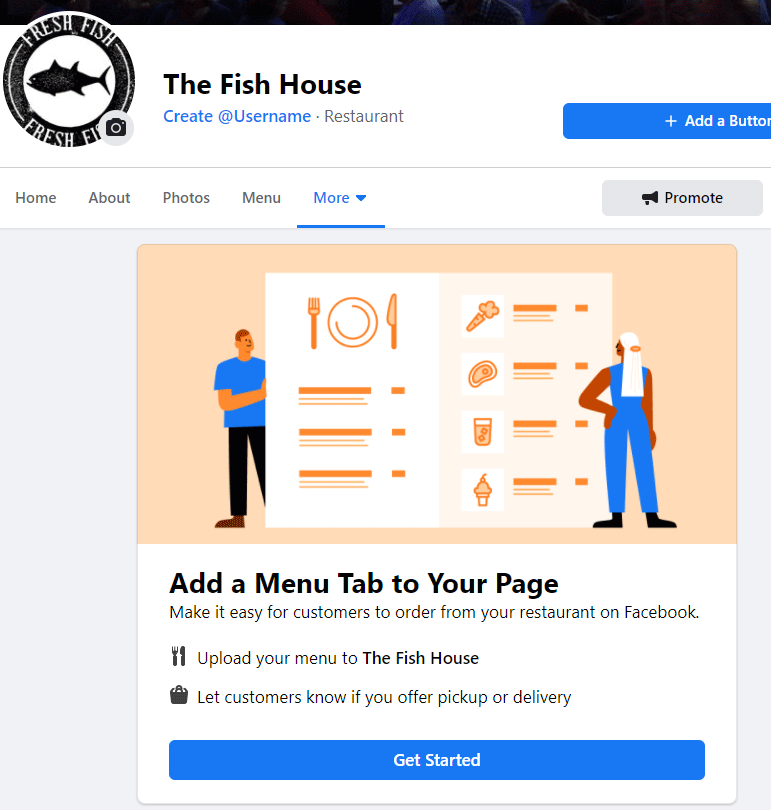
Facebook's new Menu Tab feature
So for Facebook, you'll need to update your menu images there, manually, whenever your menu changes. You can use iMenuPro to create the JPG menu images (see below).
