Add a Bulleted List
By default, the Wrap Text Layout Tweak option is checked for all food items. This option automatically formats line breaks for you. Normally, you'll want to leave this checked so that when you switch Menu Styles (or add/remove text), the food items will still be formatted properly.
However, there are some cases where you may need to turn this option off and enter the line breaks yourself, such as for a bulleted list. With the option unchecked, the food item text will appear on your menu exactly as entered into the text boxes, honoring any line breaks or spaces that you have entered.
Note, this option is menu-specific, meaning it can change from menu to menu. So, you can have it turned on in one menu and turned off for another menu that uses the same food item.
Here's an example of what it would look like for the following food item, which contains the following bulleted list in the extras field:
• add ½ grapefruit for $3
• add spicy sausage for $4

The food item with line breaks and Wrap Text unchecked
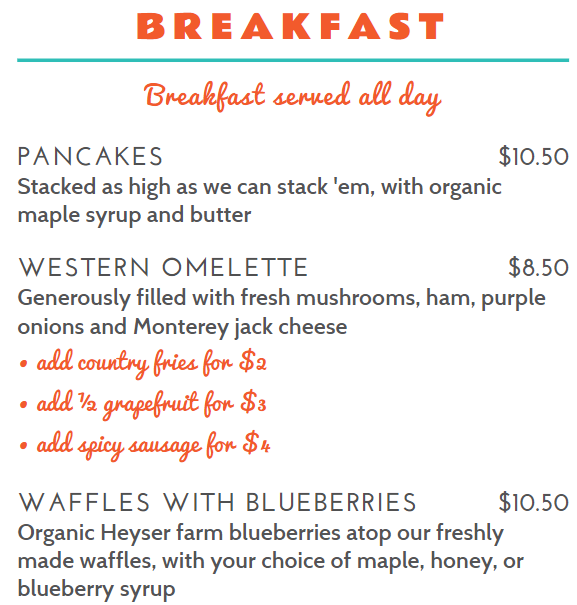
The menu with the bulleted list
