Add your Logo
Follow the steps below to add your logo to your menu.
- Get your logo scanned to an image file. Many print shops like Kinko's will do this for just a few dollars.
- Copy the image onto your computer if you haven't already done so.
- In iMenuPro, use
Insert > Uploaded imageand click theUpload Imagebutton and find the folder or location where you saved your logo or image file. - Once you've found the image, select it and click
Openand the image should appear in thePreviewwindow. - Click
OKand the image will appear in the upper-left corner of your menu. Now click (and hold) and drag it freely to position it or click (or tap) it once to edit to change its size or location.
Tip! If you need to make room for your logo (the most common scenario is making room at the top) try using Custom Spacing, which is available on all Headings and food items. Simply click the heading that's topmost on your page, then click Custom under Spacing and enter a value for Before that's enough space for your logo.
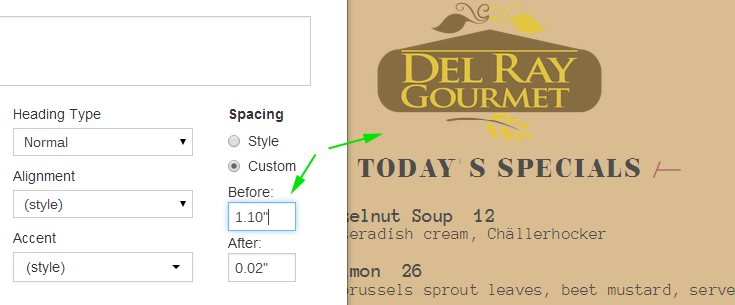
Example of using Custom Spacing to make room for your logo
