Menu Covers, Flyers, Posters
Here's how to quickly create a menu cover page or a flyer:
- Start with new blank menu using
File > New Menu - If you want a custom size, use
File > Page Setupand choose your size. - Add your logo or any other images you want on the cover or flyer using the
Insert > Uploaded Imagecommand orInsert > Artisan Imagecommand - Add your business name text or any other text you need using
Insert > Floating Text(floating text can be positioned anywhere on the page, rotated, or curved, so it's ideal for creating menu covers or business flyers). - Add an optional border or background if you want using
Design > BorderorDesign > Background. - Rename and save your cover page or flyer using
File > Rename MenuandFile > Save Menu.
Tip! If you need more than one font, you can also use Headings on a cover page. You can space them using the Custom Space Before and After for each heading added.
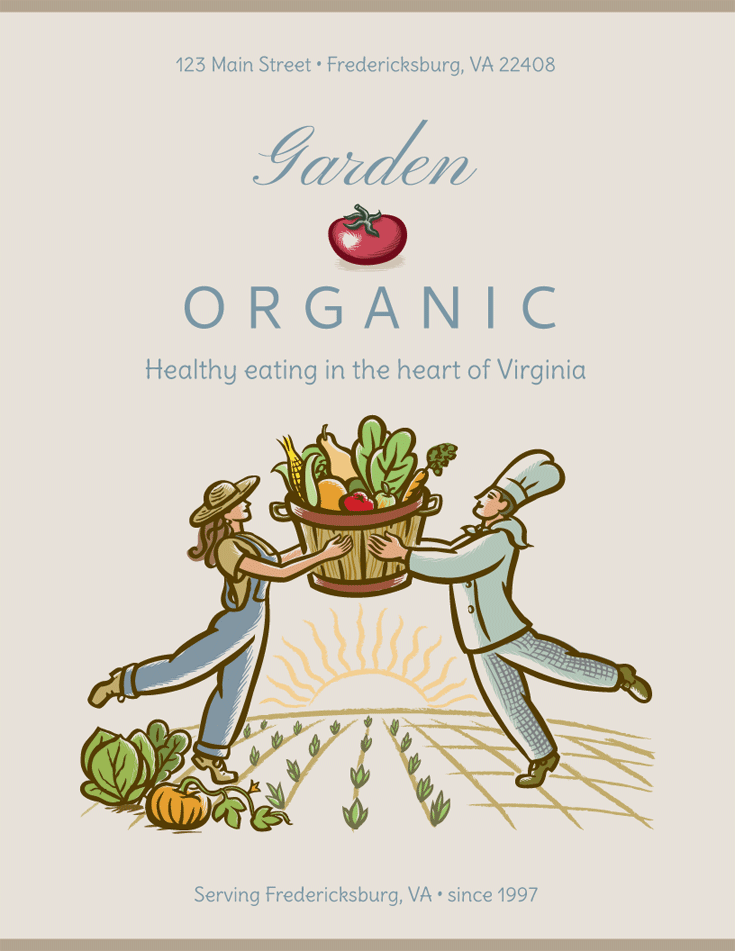
Example of a Menu Cover page
